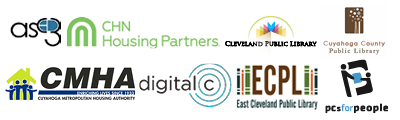Each section begins in bold. Please see the additonal learning resources in each section and practice your new skills!
GETTING STARTED (HOW TO USE A MOUSE AND KEYBOARD):
These free sites offer programs that help you practice using the mouse and the keyboard. Sign in is available to track your progress, but it is not required.
Practice using the mouse
Mousing Around – www.pbclibrary.org/mousing/intro.htm. Practice using the mouse for true beginners.
Mouse Exercises @ SeniorNet.org – www.seniornet.org/howto/mouseexercises/placemouse1.html. Practice placing, clicking, drag and drop, and drawing with the mouse.
Type faster!
Typing.com – www.typing.com/student/start. Starts with typing one letter and progress as you feel more comfortable.
Practice Typing – www.keybr.com. Practice to help you gain speed.
Typing Master Games – www.typingmaster.com/games/typing-games.asp. Challenging and addictive games to learn while you play.
Typing Test – www.typingtest.com. Find out your typing speed and keep improving!
Additional Resources
ACCOUNTS AND PASSWORDS:
Connect Safely is a great place to look for simple and helpful information on staying safe online. Please read what they have to say about safe passwords and watch a short video.
Ready to take your password safety to the next level? Lifehacker is a website that offers many how-tos for computers and other technology. In this blog post, you will get ideas about how to keep your password secure from hackers.
BASIC SEARCH:
What would you like to search for using the internet? Maybe health information or products to buy online. Whatever you are searching for, these 5 basic tips to search will be helpful. Below are some places to start practicing your search skills.
1. Shopping online
If you want to search for shopping online, this page in onguardonline.gov will give you solid tips for shopping and buying online safely. While you are doing shopping searches you may also search for online reviews. This is a good video that tells you a little bit more about how companies use reviews: video on use of reviews.
2. Health information online
Many people do searches for health information. They may look for symptoms or want to find out more about a diagnosis. Because this can be such an important and serious type of information seeking, watch this video tutorial to ensure that you are using safe practices.
3. Other Internet search tools
Even though Google is the most used tool to search the internet (that's why people commonly say "I will Google it"), it is not the only search tool around. You are probably also familiar with Bing or Yahoo.
Here are some other Internet search tools that are good for specific purporses:
-
Duck Duck Go- https://duckduckgo.com offers a higher degree of privacy than Google.
-
Ask.com- http://www.ask.com searchs and finds answers to specific questions.
-
Dogpile- http://www.dogpile.com finds search results using an advanced search technology
Learn even more!
Are you interested in reading short articles about computers and the internet? There is a site for internet beginners that will explain and explore different tech topics, from passwords to streaming radio, at http://netforbeginners.about.com/ Please note that this site does have some ads on it but most sites do, so it's good to get used to it.
Additional Resources
BUYING A PLANE TICKET:
Now that you have tried buying a plane ticket, it is time to explore the site live. Go to Kayak.com and navigate the site to learn more, even if you don't have plans of traveling soon.
Do you feel confident buying your plane ticket online and want to tackle your other travel plans online? Watch this 2 minute video that summarizes some other sites and apps you may want to learn about for your travel planning. The course you just finished focused mostly on using Kayak.com. Another option is Expedia.com, which works the same but is used mostly for hotels. If you'd like to learn about Expedia before attempting to use it check the Techboomers explanation about Expedia. People who own homes in vacation destinations advertise them for rent on a site called vrbo.com. You can look through listings for a rental home instead of staying in a hotel the next time you travel. As always, before buying anything online, check that the site is secure and read the cancellation policy.
CLOUD STORAGE:
Now that you know how the cloud works, try a free cloud storage. Here are three of the best options:
-
Google Drive starts you with 15 GB of free Google online storage. Visit https://www.google.com/drive/ to sign up.
-
Box gives you 10 GB of free storage but you have up to 250 MB per file upload limit. Visit https://www.box.com/pricing/personal/ to sign up.
-
Dropbox starts you off with 2 GB of free space and invite your friends to earn more space, up to around 18 GB. Go to https://www.dropbox.com/ to sign up.
You may also want to watch this short video about the ways that you use "the cloud" that you may not even be aware of.
Finally, when you are ready to learn more about other cloud services (especially Google's) you can find useful tutorials about using the Cloud at GFC Learn Free.
INTRO TO EMAIL:
With your email, you can join all kinds of online communities to learn how to use a computer and the Internet; or Facebook, to communicate with friends. You can create you own YouTube channel to share videos, or have an online place to store your files for free, yes in the Cloud! An email can also help you stay connected with family and apply for jobs online. You can also use your email to sign up for coupons, or get notifications from your bank.
Make sure to keep your email and password secure and check your email inbox frequently.
If you haven't done it yet, now it's time to create your email account. Go to Gmail.com (this link will open in a new window) and get started.
Learn About Email Etiquette and Security
The following tips will help you use and care for your new email account:
Email Tips- Read the Purdue OWL and learn how to be a polite and effective email user.
Avoid SPAM- Learn how to reduce spam (unwanted emails). SPAM in your inbox is like junk mail in your mailbox.
Phishing- Phishing is when you are asked for personal details from someone impersonating a business. Learn the steps to avoid phishing attacks here.
Email Scam- You may receive emails with people asking for money, read this page and learn what to do to avoid being scammed.
Hacked Email- It's possible that someone will break into your email. When this happens, it's called hacking. Learn how to deal with it here.
INTRO TO MICROSOFT SUITE:
Now's your chance to practice so you can create, edit, format and save any document you choose. Focus on formatting skills that are most important for success will help you look more professional in anything you do with documents. Becoming really proficient in word processing may even lead to a promotion at work!
Microsoft Office
Microsoft Word is just one part of Microsoft Office. You may have heard of other parts of Microsoft Office like Excel (spreadsheets) or PowerPoint (presentation slides). They are commonly used in offices and classrooms. If you are ready to learn more, please check out this site from GCFLearnFree. To use this site, it it best if you know which version you are using (for example, Office 2007 or Office 2010). To learn more about versions and operating systems, please review the Learn Computer Terminology file (you need Adobe Acrobat Reader to open the file, it is free).
Microsoft also has their own tool to help people get more comfortable and discover computer life. It covers topics in great detail and is version and system specific. If you are ready to progress, you may want to check it out the Digital Literacy site from Microsoft.
Google Docs
Do you have a Gmail email account? Did you know that Google has its own online word processor that allows you to creat and edit texts and save them to your Google account? If you want to explore this built-in feature of your account, try the Get started with Google Docs Guide.
Additional Resources
ONLINE JOB SEARCHING:
Online job-search sites
Indeed.com - One of the most popular job-search sites. You can search by city, state, or zip code and narrow the results down by salary, job type, title, and other filters. If you create an account, you can save your searches for later use.
LinkUp.com - A different job-search site that aggregates listings directly from company career web pages. This way of aggregating jobs helps avoid scams and duplicate listings because it pulls information only from companies. Watch this quick video to learn more about LinkUp.
Simply Hired - Another popular job-search webiste that aggregates from thousands of other websites. Creating an account allows you to save searches, save notes about job listings and receive email alerts.
Have a resume ready
Before starting your seach, make sure you have a resume ready. Learn how to create a resume using a Microsoft Word template. Then use it to apply for jobs online.
ONLINE SCAMS:
The Federal Trade Comission is the agency of the federal government that protects consumers. Their website is full of good information, this page includes a list of topics covered, just click on the title to learn more https://www.consumer.ftc.gov/topics/online-security. In the course you just finished you learned that you can file a complaint with the Federal Trade Comission. Please watch a short video here for instructions on how to file the complaint. There is also a phone number to call 1-877-FTC-HELP.
USING A PC:
Now that you know your way around your computer, you probably would like to do more than just opening windows and moving files around. You might want to write a resume, create a budget for your family expenses or a slide show with family pictures. This is where products such as Word, Excel and PowerPoint come in. These products are part of what is called Microsoft Office Suite.
Microsoft Office products like Word (documents), Excel (spreadsheets) or PowerPoint (presentation slides) are very commonly used in offices and classrooms and being able to work with them is a necessity in many situations. Take the Microsoft Word course here on the Digital Learn site, and when you are ready to learn more about all of the different Office 2010 products, please check out GCFLearn for tutorials on all other Microsoft Office 2010 products.
Here are other useful links:
- This step by step instructions will show you how to simplify your start Menu
- Answers to frequently asked questions about Windows 10, which was released in late 2015
- Understanding file associations and file extensions from Minnesota Intelligent Communities
- Here is an explanation of Windows 10 security and maintenance features
Additional Resources
USING A MAC:
One of the first lessons in this course was about Operating Systems. As you learned, Macintosh computers and devices come with an operating system that is different than PCs. Operating systems are updated regularly by their creators. This means that you maybe using a device with a different operating system than the one covered in this course--- OS X.
To see and learn about more recent Mac operating systems, you might want to check out some tutorials at GCF Learn Free.
More Mac Features
Here are some very simple support documents for the many features that will help you use your Mac to its fullest potential:
Getting used to using the trackpad can be really tricky. Here's a list of gestures: https://www.apple.com/support/macbasics/connect/
These pages will tell you about using the internet and WiFi: https://www.apple.com/support/macbasics/internet/
Using the camera and printing from your Mac: https://www.apple.com/support/macbasics/connect/
If you really want to become an expert, here are some Mac keyboard shortcuts to save you time: https://support.apple.com/en-us/HT201236
OTHER RESOURCES:
Northstar Digital Literacy modules and assessment
Goodwill Community Foundation Learn Free
Note: This information has been adapted from Chicago Public Library's Digital Learn Site.